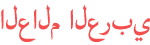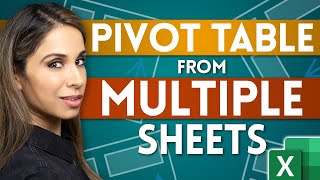Duration 13:53
Create INTERACTIVE Excel Dashboards With Option Buttons | How to use Radio Buttons
Published 17 Jun 2021
Radio buttons or Option buttons in Microsoft Excel are a great way to add interactivity. In this video I'll show you how you can allow a user to choose the data they want to see on a chart. You'll learn to switch the chart view based on user selection. I'll show you how to add the developer tab to Excel, how to use form controls and how to group radio buttons together in case you have more than one set of option buttons. We'll also cover how to use the FILTER and the SWITCH functions in Excel for the data preparation. And finally I'll show you a trick to make your chart range dynamic to avoid gaps or missing data in the chart. This way your chart range and chart axis adjusts based on the size of your data. ★★★ My Online Excel Courses ► https://www.xelplus.com/courses/ 00:00 How to Create an Interactive Chart with Radio / Option Buttons 00:14 How to Insert Option Buttons in Excel 04:07 Prepare the Raw Data for the Chart 06:38 Insert and Format The Chart 08:16 How to Make Chart Ranges Dynamic 12:14 How to Create Dynamic Chart Titles 13:27 Wrap Up ⯆ Download the Workbook from here: https://www.xelplus.com/excel-dashboards-with-radio-buttons ★ Get the Official XelPlus MERCH: https://xelplus.creator-spring.com/ ✉ Not sure which of my Excel courses fits best for you? Take the quiz: https://www.xelplus.com/course-quiz/ EXCEL RESOURCES I Recommend: https://www.xelplus.com/resources/ GEAR I use: https://www.xelplus.com/resources/#gear More resources on my Amazon page: https://www.amazon.com/shop/leilagharani Let’s connect on social: Instagram: https://www.instagram.com/lgharani Twitter: https://twitter.com/leilagharani LinkedIn: https://at.linkedin.com/in/leilagharani Note: This description contains affiliate links, which means at no additional cost to you, we will receive a small commission if you make a purchase using the links. This helps support the channel and allows us to continue to make videos like this. Thank you for your support! #MsExcel #dashboard
Category
Show more
Comments - 515